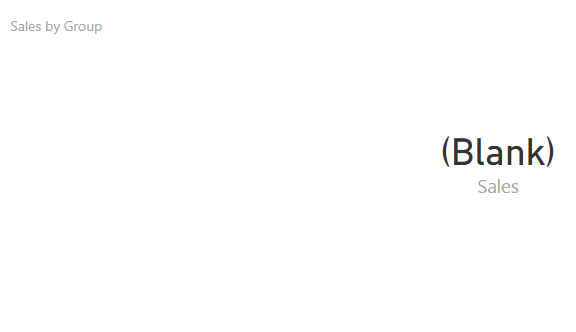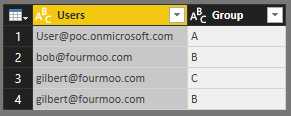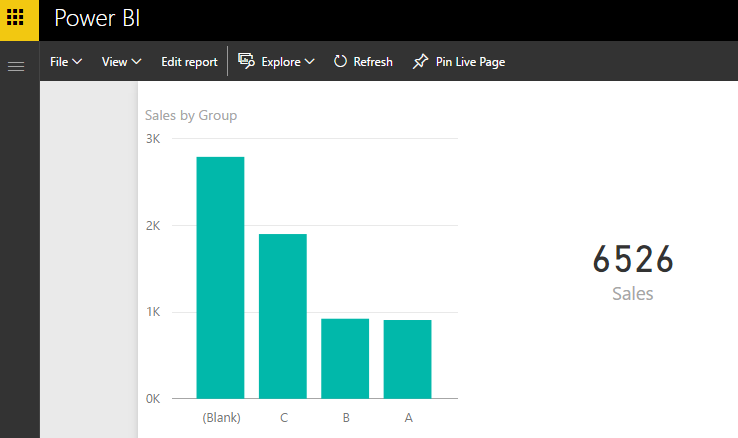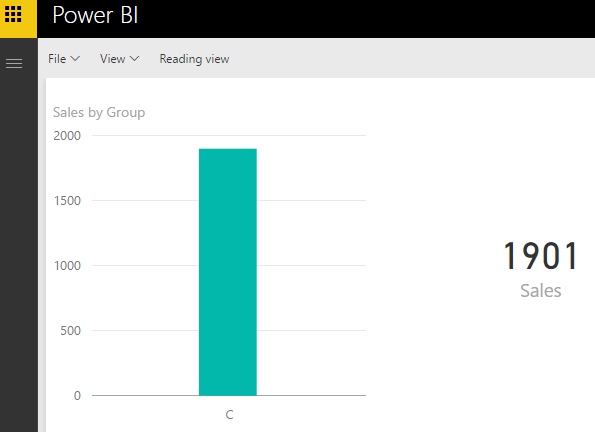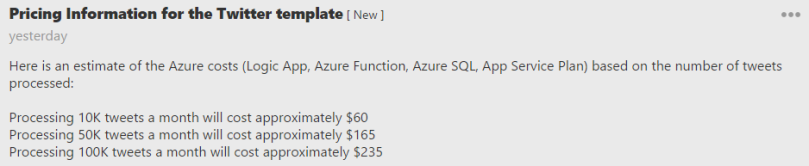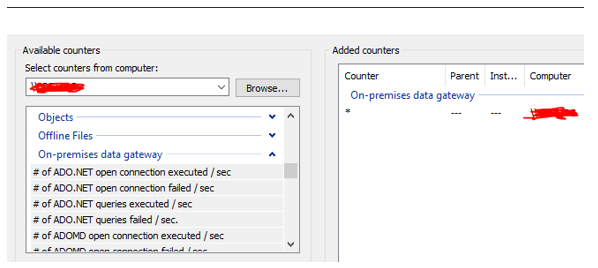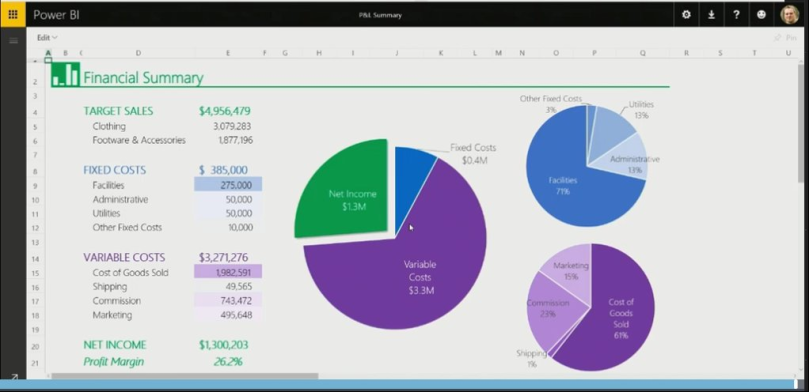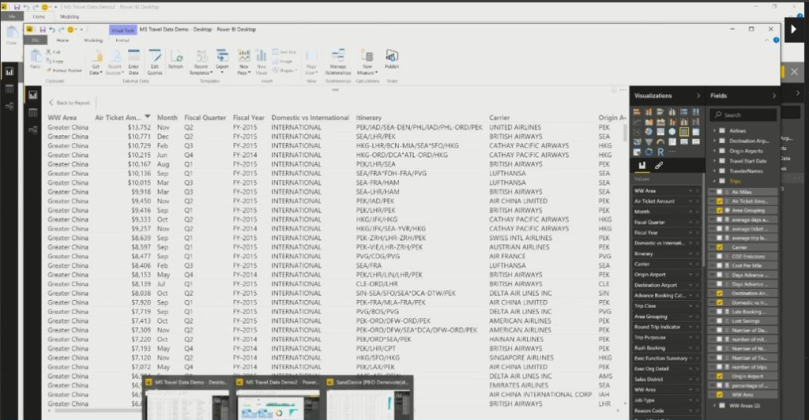Whilst last week there was not a lot of news in BI, Microsoft has been releasing some information which does make it feel like Christmas in the area of BI!
Power BI – SSRS Mid 2017

This was really some welcome news especially for the people who use SQL Server Reporting Services (SSRS) and are looking to use the Power BI Capabilities for their On-Premise data.
From the blog post, it does appear that there will be a Technical Preview from what I can understand you will be able to download targeted for January 2017.
Along with that they are looking to start with adding features for Custom Visuals, additional data connectors and Power BI Mobile apps viewing.
And finally targeting the Production ready version in mid-2017, which is fantastic.
You can read the details here: Power BI reports in SQL Server Reporting Services: Feedback on the Technical Preview
Power BI – Mobile Apps Update

Just in time for the holiday period some nice updates to the Power BI Mobile app.
As with the image above you can now annotate and share what you want to explain via the iOS app a lot easier. As well as using a QR code to get access to dashboards.
Also they have added GeoFiltering for Android, Custom URL on an Image Tile for iOS and Android and they have also adjusted the offline background refresh so that it will consume less data.
You can find the details here: Power BI mobile apps feature summary – December 2016
OkViz – Custom Visual Updates

The guys from OkViz have released to new Custom Visuals which are the Candlestick and the Color Helper. I do think that often we forget about Color Blind people and this visual is a great way to assist them.
OkViz has also updated all their other existing Custom Visuals, which in the past were missing some key features such as tooltips in some of them.
You can find the custom visuals here: okviz.com
SQL Server vNext – Get Data Experience

This announcement really excites me, having worked in Power Pivot and then Power BI since its inception and now to see this coming into the next version of SQL Server is really amazing.
To me it is a natural progression, and having worked exclusively in Power BI for a few months now I have learnt a great deal, but also have found that things that were traditionally very hard to do in the past are now extremely easy or easy work arounds to shape and get your data in a format that makes for great analysis.
And to see this coming to SQL Server Analysis Services means that I can now leverage all my knowledge when this comes available. Which means that large organizations who have not been able to take advantage of this now can. As well as to have all the data hosted on premise for those that require it.
As I am sure you can understand it will start out with some limited functionality, but this is still a SQL Server vNext, and with each iteration more features will be added.
You can find all the details here: Introducing a Modern Get Data Experience for SQL Server vNext on Windows CTP 1.1 for Analysis Services
SQL Server vNext – CTP 1.1 now available

It is also great to see that there is another version for SQL Server vNext just before Christmas. And there are a whole host of updates.
Firstly details around what is coming in Analysis Services Tabular models, which I have highlighted above with the Get Data Experience, as well as drill-down to established data, which is often what people request. As well as ragged hierarchies and finally enhanced security for tabular models where they are looking to give you the ability to set permissions on individual tables and more granular security!
As well as enhancements for SQL Server on Windows and Linux, which makes it easier to use SQL Server, as well as no doubt perform better.
The blog post details are here: SQL Server next version Community Technology Preview 1.1 now available
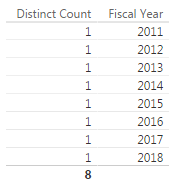
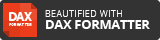
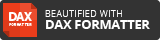
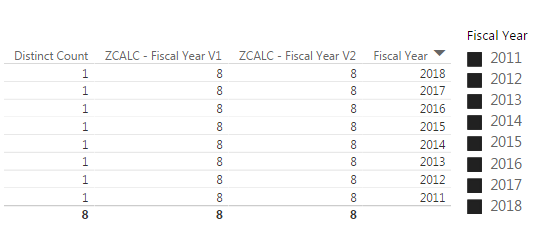

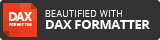
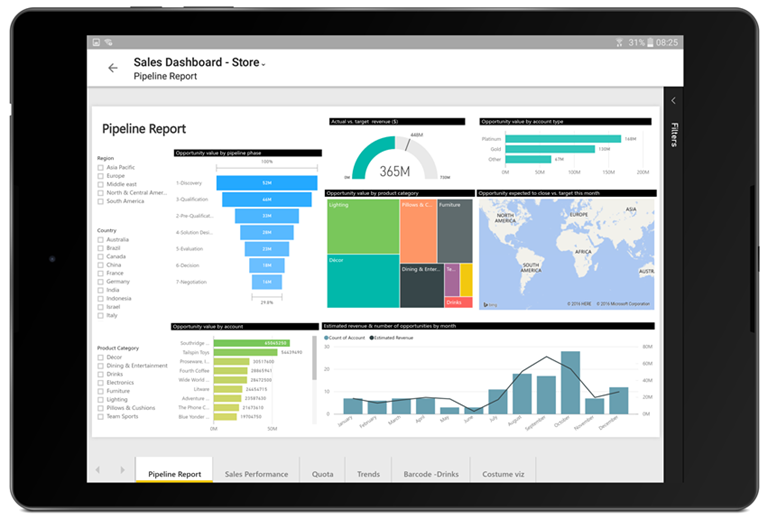
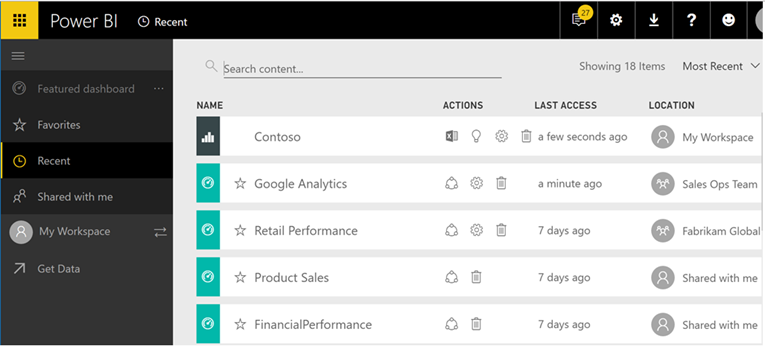

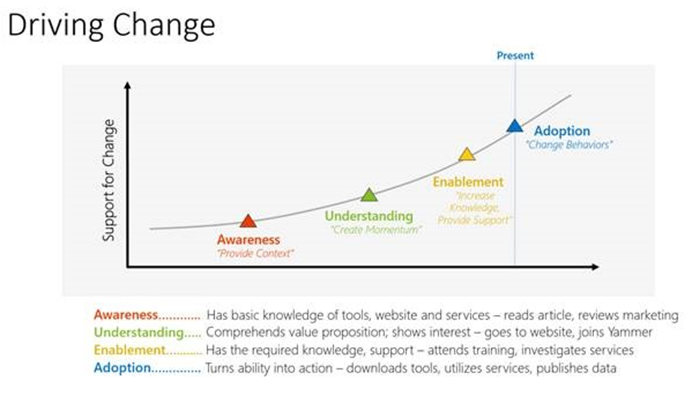




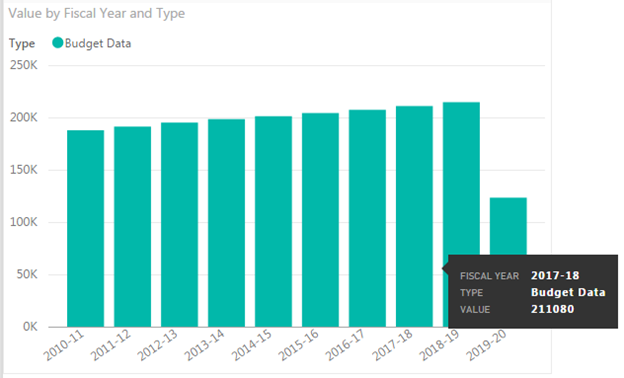
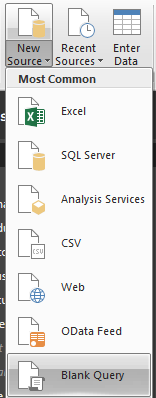


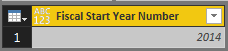

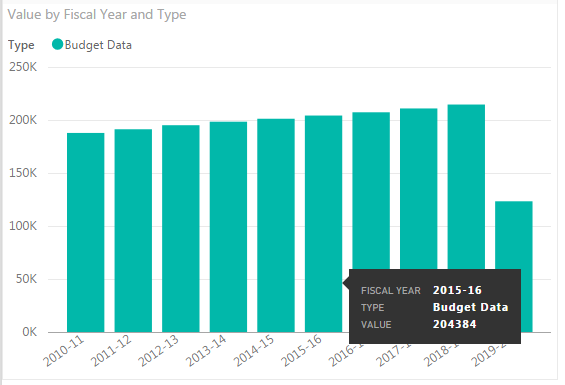
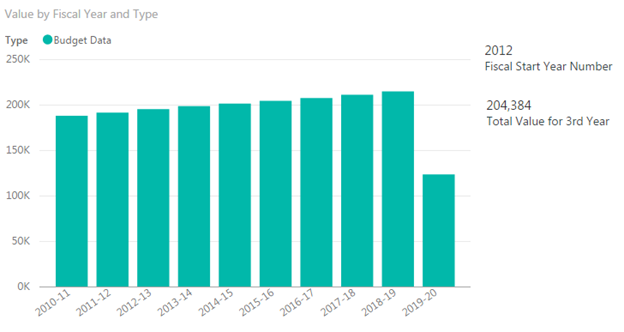




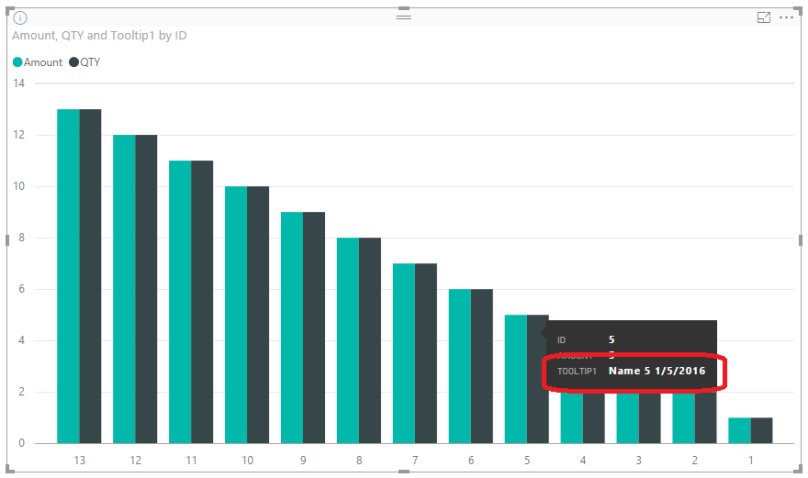



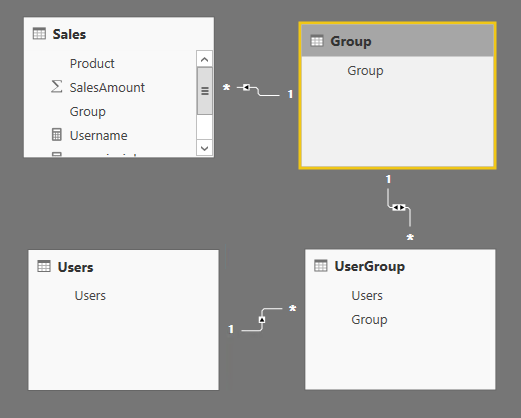
 (Relationships) area in the Power BI Desktop model.
(Relationships) area in the Power BI Desktop model.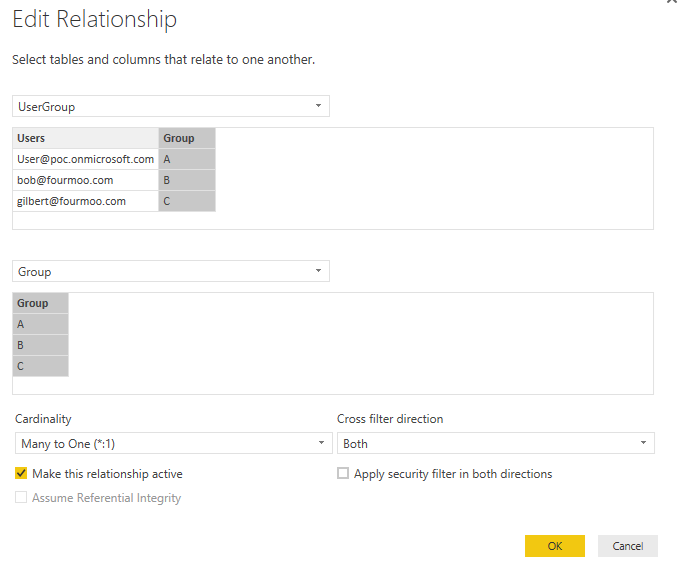
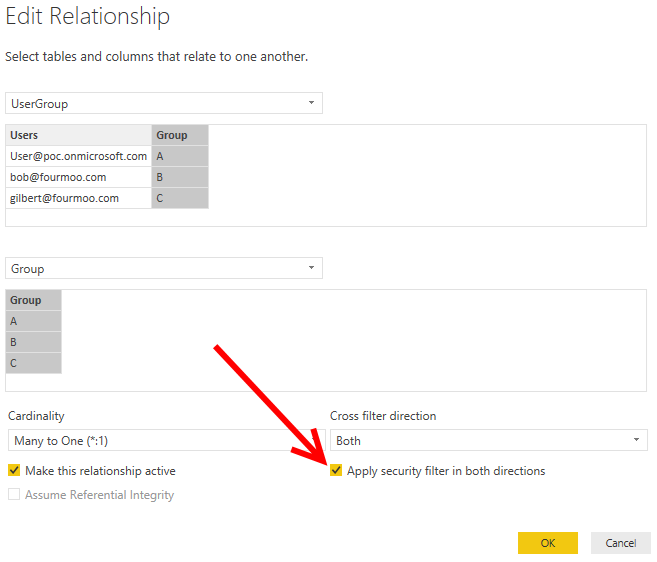
 button.
button.