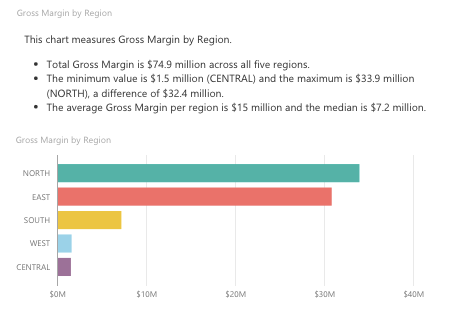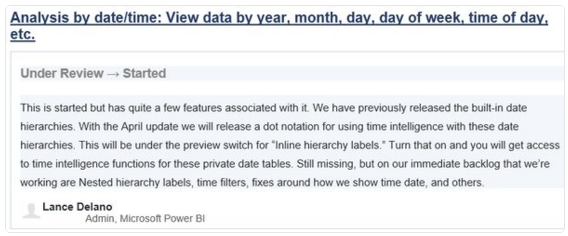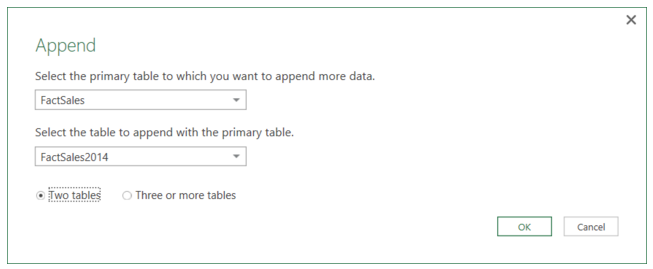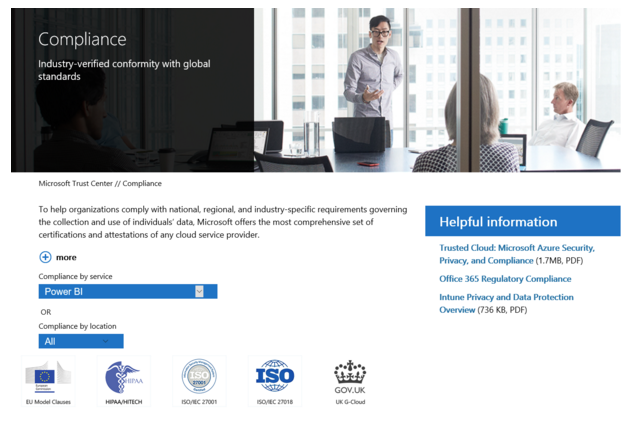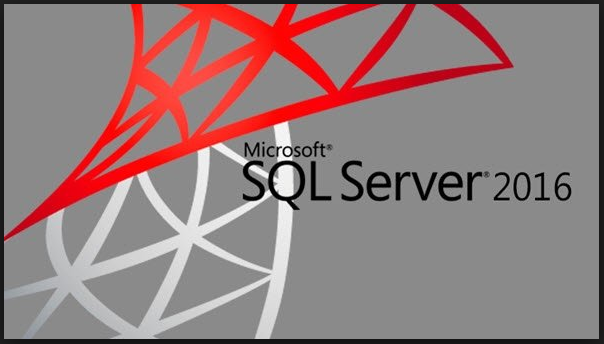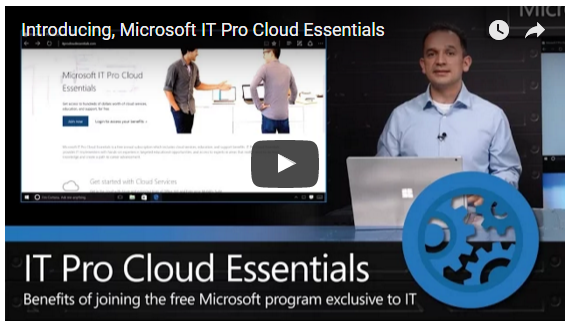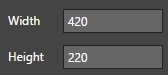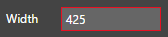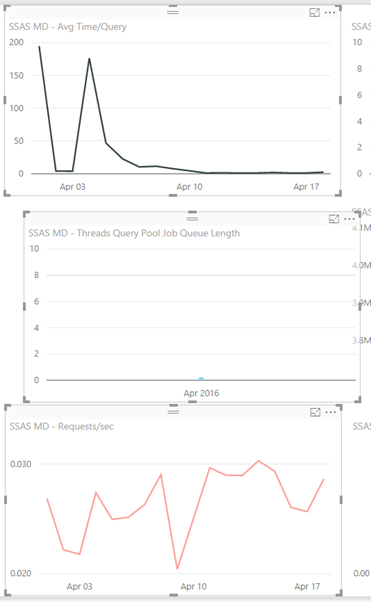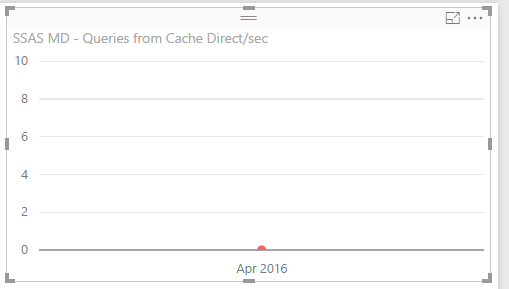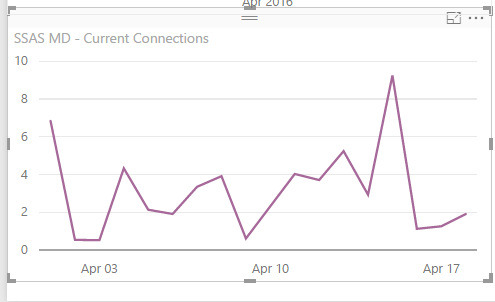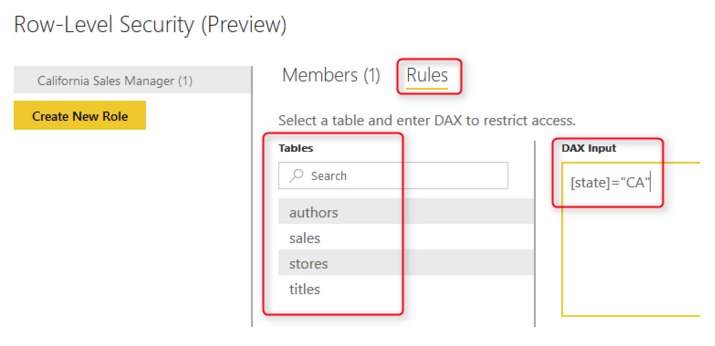It has been a very busy week in the world of BI so here are the weekly updates.
Power BI – April Service Update

Late last week there was the monthly service update for Power BI, so below are some of the features that I would like to highlight.
It is great to see that you now can integrate with ExpressRoute, as we know Power BI does reside in Azure, so it makes perfect sense that now businesses can utilize this capability.
Also adding the Row Level Security (Preview) for Content packs, helps deliver a more robust and enterprise solution going forward.
And finally the last thing I would like to highlight is that the Analyze in Excel is available to all users. I do think that this is a smart and good move, in that everyone loves Excel and this will also enable even more people to use Power BI and leverage the work done.
You can read about it here: Power BI Service April Update: ExpressRoute for Power BI
Power BI – Drill To Details

It is great to see this status update that they have started working on the Drill to Details, which I know a lot of people have been asking for, as can be seen by the votes.
In my mind this is similar to what we currently have when using Excel. It will be great to see what the final outcome looks like.
Power BI – Mobile App Update

It is great to see that the Mobile App for Power BI is also getting constant updates. This latest update has to do with SSRS on Android. And I have to say that it was doing things a lot faster than previously.
I did update and play around with the samples especially as per the above screenshots and it works really well.
I also like the way it is now presented, which makes it easier to use, even with the smaller screen.
And it is good to see that the global search and recent items are in iOS, they often get the features first before it goes to the Windows and Android App’s so something to look forward to.
There was another update yesterday (20 April 2016) in which there was a small update to SSRS and bug fixes and improvements.
You can find more details here: Power BI Mobile Apps Update – April 2016
Power BI – Governance & Deployment Approaches
This is another great white paper from the Power BI team, especially if you are in a larger organization and you are looking to see how best to roll this out to the users, using the typical DEV, QA, PROD lifecycle.
As well as the different ways that you can utilize Power BI based on how you want to leverage Power BI.
There were some interesting things that I noted when reading the white paper which I will highlight in another blog.
You can find the details about the white paper and download links here: Power BI Governance and Deployment Approaches
Power BI – Compliance (Trust Center)
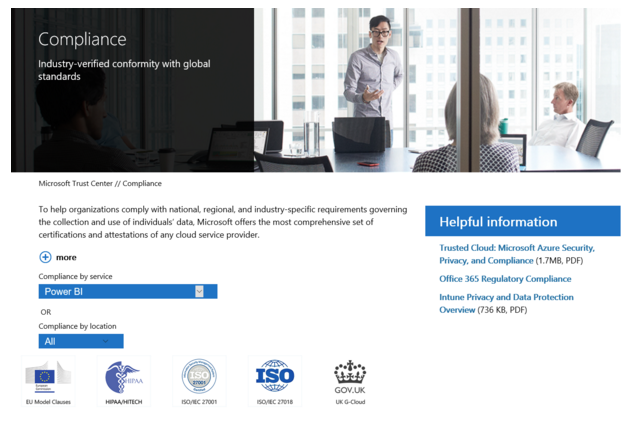
It is great to see that Power BI is now part of the Microsoft Trust Center. I think that this will go a long way especially for customers who were potentially worried about how safe their data is. As well as if it is secure.
You can read about it all here: Power BI Added to Microsoft Trust Center
Power BI – Webinar Series

It is great to see that you can how subscribe and get access to the webinar series. So this means that you can then view it at a time when it suits you from the community. Which I have no doubt that I will learn something along the way.
You can find out the details here: New Power BI community webinar series
SQL Server 2016 – RC3
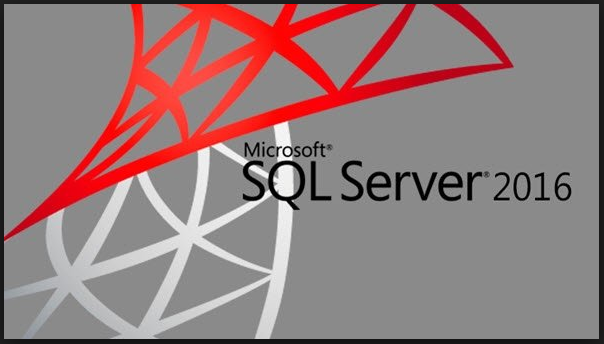
This is the final release from the SQL Server team before the RTM. And it is pretty much feature complete. So in my mind this is pretty much going to be the final product, with some additional bug fixes and internal improvements.
It is going to be really good to play around with the new BI features and see how we can leverage this with SQL Server 2016.
You can read about the updates for RC3 here: SQL Server 2016 Release Candidate 3 now available
SQL Server 2016 – SSDT April Preview (RC3)

They have also updated the SQL Server Management Studio to RC3, and whilst every so often it seems to do something that does not want to load. When I try again it works and it does appear to be working really well.
You can find the details and download links here: SQL Server Data Tools Preview update for April 2016
SQL Server 2016 – Mobile Report Publisher Update

There was also an update for the SQL Server Mobile Report Publisher, which is also a good thing. As I did use it for a hour or two and it seems to be working well and really quick and easy to create mobile reports.
This is going to be great going forward for the On-Premise story.
You can download it from the following link: Microsoft SQL Server Mobile Report Publisher (Public Preview 4)
SQL Server 2016 – Cloud Backup & Restore

This is yet another great feature in SQL Server 2016, to back up your data to the cloud. As I have no doubt that most companies will either be using the cloud or looking into it.
This is just another great reason as to why it is so valuable. You can easily setup the job to back up to the cloud, and not have to worry about the storage devices, as well as having geo-redundant backups (which is perfect for disaster recovery scenarios)
As well as they have provided the ability to very quickly restore the databases from backups in the cloud. This is done by using the File-Snapshot backup, which means that you would not need to roll forward all the transaction logs from your last backup.
You can find more details here: SQL Server 2016 cloud backup and restore enhancements
BIML – BIML Express

I have to say that if you use SSIS a lot, or are getting into SSIS it will be a great addition in your tool belt if you can use BIML.
And now the great guys from Varigence have got BIML Express, which makes it a lot easier to write your BIML instead of using BIDS Helper. Do not get me wrong BIDS Helper is great, but the syntax highlighting and potential error highlighting will really help.
And it does appear to be free to use, after registration.
You can find out more details here: BimlExpress Visual Studio Add-in
Azure – Free Resources to help IT Pro’s get started
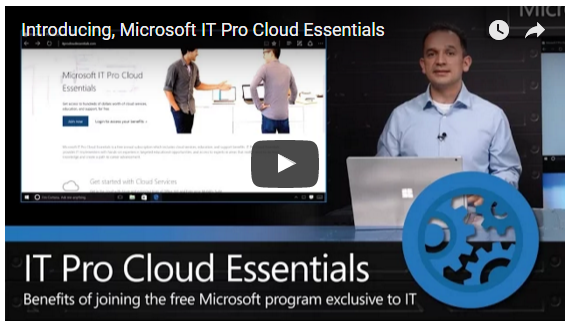
This is really a great offering from Microsoft and it is something that I am personally going to sign up to and complete. We are already looking at what we can leverage in the cloud and I think this will be a great start to learn it from the actual designers themselves.
As in the past I also feel that learning directly from Microsoft is a great way to start, as it will be along their best practice as well as ensuring that you do it right from the start.
You can find out the details here: Microsoft introduces free resources to help IT pros get started and build their careers in the cloud